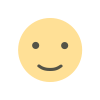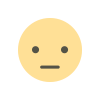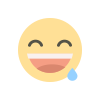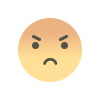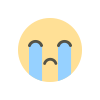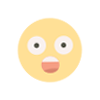Hidden Features of Gmail That Everyone Should Know
Gmail is one of the most used email services all over the world. Although this platform is widely used by people across the world, there may be some features and tricks that users may not be familiar with.
By contentwriteramisha
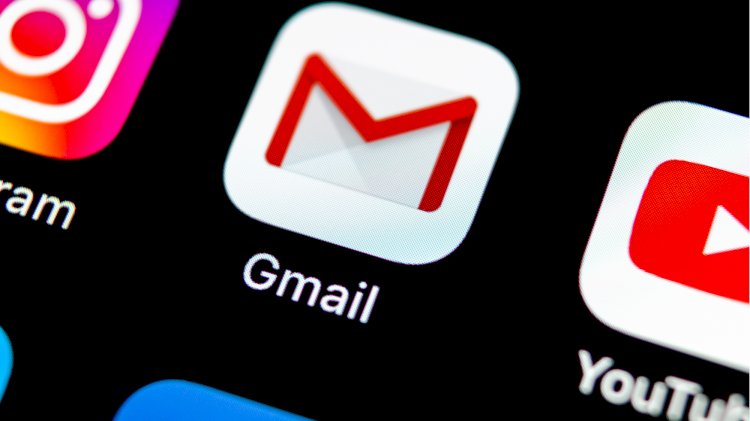
Gmail has some extremely useful features that can improve your workflow and experience. Here's everything you need to know.
Write smart
The Smart Compose feature predicts what the user will type and allows them to insert predicted words or entire sentences. It does this by pressing the Tab key on a computer or by tapping the space at the end of a guessed sentence on a smartphone. You can also enable it in your Gmail settings by scrolling down to “Smart Compose” on the General tab and clicking the button next to “Compose Suggestions.”
Schedule your emails
If you want to send an email to someone at a specific time but want to compose an email in advance, you can do so by using the Schedule Email feature. After creating an email on the Gmail site on your computer, click the little down arrow to the right of the button and click Schedule Delivery. Next, you can choose one of the suggested times to send your e-mail, or you can select “Choose a date and time” to choose a different time of your choice. This can be achieved with the Gmail app on your Android or iPhone by tapping the three dots in the top right corner of the Compose screen and selecting "Schedule sending" from the drop-down menu.
Fast Message
Gmail has an Advanced Tabs option that allows you to go overboard the normal process. As you archive or delete a conversation in favor of the normal process, it takes you to the next or previous email on your list. You can use the option on the desktop version of Gmail and on Android and iOS don't possess this feature.
Using these functions improves your Gmail workflow (Image source: Screenshots of the Gmail Android app)
Read per page and mail
This particular Gmail setting allows you to avoid clicking repeatedly to read more emails. To do this, you will need to change the Maximum Page Size option in the General tab settings on the Gmail website. This way you can see 100 emails per page, while 50 is the default.
Search emails by date
If you want to find an old email that got lost in the shuffle, you can add the date when you search. If you add to your search something like before: 05/05/2020 or after 15/06/2018, you can reduce the time limit and speed up your search.
What's Your Reaction?